Translation editor¶
How It Opens
In the Project panel, double-click a LocalizationDictionary object.
What is it used for
The translation editor makes it possible to translate strings to be used in multilingual projects/applications. These strings are typically texts displayed in graphical objects.
The editor consists of two pages:
Translation reference which shows a table with all of the translatable or already translated project strings (for example, the strings in the Text property, the strings in the DisplayName and Description attributes, etc.). In this table, the strings to be localized are selected in the translation table.
Translation table in which the translations are defined for all strings.
What the Translation References table looks like
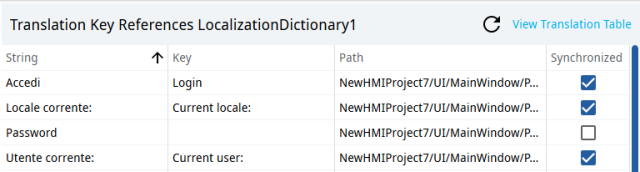
The columns of the table are described below:
Column |
Description |
||||||
|---|---|---|---|---|---|---|---|
String |
Project translatable strings. The translatable strings in the properties/variables of any project node or the strings already present in the translation table are automatically indicated. |
||||||
Key |
Unique key that identifies the string in the translation table |
||||||
Path |
Path of the string in the project |
||||||
Synchronize |
|
The buttons available are described below:
Button |
Description |
|---|---|
Updates the references in the table. |
|
Displays the translation table |
Opens the translation table. |
How the translation table appears
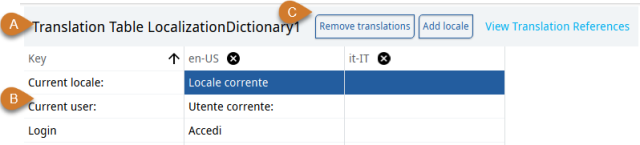
Part |
Description |
|---|---|
A |
BrowseName in the LocalizationDictionary |
B |
List of translations. Each unique key is associated (one per column) with the translations of a string for the various locales. |
C |
Toolbar |
The buttons available are described below:
Button |
Function |
|---|---|
Remove translations |
Removes selected key/row and related key. |
Adds locale |
Adds a locale/column for a new locale. |
Displays translation references |
Opens the translation reference table. |
See also
Related concepts
Related procedures
Related APIs
Application examples
