Dynamic Link Window¶
How It Opens
Click  /
/  /
/  /
/  next to a value to be set.
next to a value to be set.
What is it used for
The dynamic link window displays the project’s entire information model and makes it possible to select the source node or attribute of the link. Also makes it possible to set an advanced dynamic link using the dedicated editor.
How It Appears
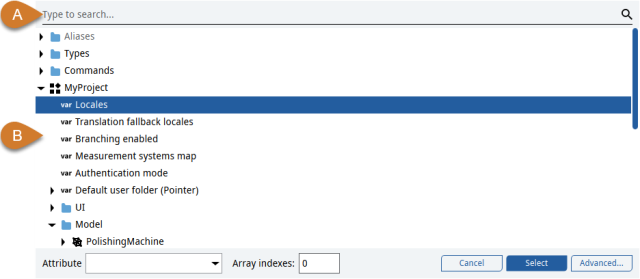
Part |
Description |
|---|---|
A |
Search bar. Filter the nodes displayed. |
B |
Project information model. Note aliases (see Alias) are always listed at the beginning and are identified by the icon |
Available Fields
Field |
Function |
|---|---|
Attribute |
Select the attribute to be used as source for the selected variable (see Attributes). |
Format |
(Only available for some datatypes) Defines the data format of the parent node and automatically sets the formatting rule in the related string formatter (see String formatter). |
Array indexes |
(Only for array variables) Defines the index of the cell of the source variable. |
Available buttons
Button |
Function |
|---|---|
Select |
Confirms the configuration of the dynamic link. |
Advanced |
Open the Advanced Dynamic Link editor (see Advanced Dynamic Link Editor). |
Quick actions available
Right-click on any node to display a context menu with the following actions available:
Action |
Description |
|---|---|
Select in Project |
Go to the Project panel and select the node. |
Copy path to node |
Copy the string of the node path to the clipboard. |

 .
.