Recipes Editor¶
Introduction
The Recipes Editor widget natively contains the graphical objects and NetLogics required to display and use the recipes at runtime. In particular, it enables the following actions:
Display ingredients and values of a stored recipe, during editing or loading on the PLC.
Create, store in the database, edit or delete a recipe.
Load a recipe from the Q Application to the PLC.
Load a recipe from the PLC to the Q Application.
How It Appears
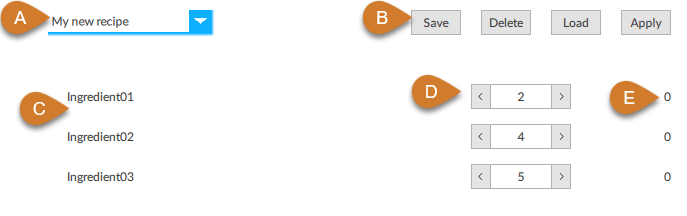
Part |
Description |
|---|---|
A |
Recipe name. Makes it possible to assign a name to a new recipe or to select an existing recipe. |
B |
Pushbutton:
Note for every action the widget returns a Confirm or Error message. |
C |
Recipe Schema Ingredients |
D |
Values of the recipe ingredients. Makes it possible to display and change the selected recipe ingredients. |
E |
Values of the ingredients on the PLC |
Configure the widget
Click
 to open the template library, then in Widgets select Recipes Editor and drag it into the UI folder in Project: the RecipesEditor object appears.
to open the template library, then in Widgets select Recipes Editor and drag it into the UI folder in Project: the RecipesEditor object appears.To graphically display the widget, double-click RecipesEditor.
In the RecipeSchema property of the widget, select the desired Recipe Schema object (if the list is empty, see Configure a Recipe Schema object).
To automatically configure in the widget the graphical objects and dynamic links to display and assign a value to the ingredients, right-click RecipesEditor, then click Execute Setup: the ingredients appear in the widget.
Use the widget at runtime
Store a new recipe
Edit the value of the ingredients.
In the combo box, enter a name for the recipe and press ENTER.
Click Save: the recipe is stored in the database.
Delete a recipe
Select the desired recipe and click Delete: the recipe is removed from the database.
Apply a recipe on the PLC
Select the desired recipe: the values of the recipe ingredients are displayed.
Click Apply: the recipe is applied and in the right column the widget displays the values of the ingredients loaded on the PLC.
To change the values of the ingredients on the PLC, change the values in the spin box and click Apply: the values of the ingredients on the PLC are updated in the right column.
See also
Related concepts
Related procedures
References
